FAQ
What is an eSIM?
An eSIM (embedded SIM) is a digital SIM card built directly into your device (like a smartphone, tablet, or laptop). Unlike a physical plastic SIM card, you don’t need to insert or swap anything. You can download and activate a cellular data plan digitally.
How is an eSIM different from a physical SIM card?
- Physicality: eSIMs are embedded; physical SIMs are removable plastic cards.
- Activation: eSIM plans are activated digitally (often via QR code or app); physical SIMs require insertion into a slot.
- Flexibility: You can store multiple eSIM profiles on one device (though usually only one or two can be active at a time) and switch between them easily.
- Delivery: eSIM plans can be purchased and delivered instantly online.
Are your eSIMs data-only? What does that mean?
Yes, the eSIM plans offered on our website are data-only. This means they provide you with mobile internet access (like 4G/LTE/5G, depending on the plan and location) but do not come with a traditional phone number for making cellular calls or sending SMS/MMS messages over the carrier network.
If it's data-only, how can I communicate?
You can use the data connection for all your internet-based communication needs! This includes:
- Messaging Apps: WhatsApp, Telegram, Signal, Facebook Messenger, etc.
- VoIP Calls (Voice over Internet): WhatsApp Calls, FaceTime Audio, Skype, Google Meet, Zoom, Viber calls, etc.
- Video Calls: FaceTime Video, WhatsApp Video, Skype, Google Meet, Zoom, etc.
- Email: Accessing your email accounts.
- Social Media: Using apps like Instagram, Facebook, X (Twitter), TikTok, etc.
- Web Browse & General Apps: Anything that requires an internet connection.
What are the benefits of using a data-only eSIM?
- Instant Connectivity: Purchase and activate your data plan in minutes, anywhere with an internet connection. No waiting for a physical SIM.
- Travel Convenience: Perfect for travelers! Get local data rates without buying local physical SIMs in every country. Easily switch plans as you move.
- Flexibility: Keep your primary physical SIM for calls/texts (if needed) and use the eSIM purely for affordable mobile data.
- Cost-Effective: Often provides better data rates than roaming with your home provider. Pay only for the data you need.
- No Physical Hassle: No need to find SIM ejector tools or worry about losing tiny plastic cards.
- Environmentally Friendlier: Reduces plastic waste from physical SIM cards.
If I buy an eSIM plan for 1GB, 3GB, 5GB, 10GB, or 20GB valid for 30 days, does this mean my data allowance refreshes daily, or is the data for the entire 30-day period ?
Which devices support eSIM?
Most newer smartphones (Apple iPhone XS/XR and later, Google Pixel 3 and later, many Samsung Galaxy S/Note/Fold/Flip models), some tablets (like cellular iPads and some Samsung tablets), and even some laptops support eSIM.
How to check if your device is compatible:
- iPhone: Go to Settings > Cellular (or Mobile Data). If you see an option like “Add eSIM” or “Add Cellular Plan,” your iPhone supports eSIM.
- Android: Go to Settings > Network & Internet (or Connections) > SIM cards (or SIM Manager). Look for an option to “Add eSIM” or similar. The exact steps vary by manufacturer (Samsung, Google Pixel, etc.).
- Alternatively, you can dial
*#06#on your phone’s keypad. If an “EID” (eSIM ID) number appears along with IMEI, your device likely supports eSIM.
- Alternatively, you can dial
- Check Manufacturer’s Website: The most reliable way is to check the official specifications for your specific device model on the manufacturer’s website.
- And also you can check eSIM compatible devices by following this link
Important: Your device must also be carrier-unlocked to use an eSIM from a provider other than the one it might be locked to.
How do I get and install an eSIM from your website?
- Choose & Purchase: Browse our available data plans for your destination(s) and purchase the one that suits your needs.
- Receive Activation Details: You’ll typically receive a QR code and manual activation details via email and Whatsapp message if Whatsapp phone number is provided immediately after purchase.
- Install on Device:
- Make sure you have a stable Wi-Fi connection.
- Go to your device’s cellular/mobile data settings and select “Add eSIM” or “Add Cellular Plan.”
- Scan the QR code provided using your phone’s camera.
- Follow the on-screen prompts to label your new eSIM plan (e.g., “Travel Data”) and configure its settings (like designating it for Cellular Data).
- Activate: Activation usually happens automatically once the installation is complete or upon arrival at your destination, depending on the plan details. Follow any specific instructions provided with your plan.
How do I switch data usage to my eSIM?
In your phone’s cellular/mobile data settings, you can select which SIM/eSIM profile should be used for mobile data. You can easily toggle between your physical SIM and your eSIM for data access. Make sure data roaming is enabled for the eSIM if you are using it outside its home country (our plans are designed for this, check specific plan details).
How do I track my data usage?
Device Settings: Most smartphones have built-in data usage tracking under the Cellular/Mobile Data settings. You can see how much data each SIM/eSIM has consumed. Remember to reset the statistics at the start of using a new plan for accurate tracking.
Data Usage Page Link: After you receive your confirmation you will also get a link to check your data usage.
Do the eSIM data plans expire?
Yes, all data plans have a validity period starting from activation OR a set expiry date. The data allowance is only usable within this period. Check the plan details carefully before purchasing.
What should I do if my eSIM isn't working?
- Check Activation: Ensure the eSIM profile is installed and turned on in your settings.
- Select for Data: Make sure the eSIM is selected as the line for mobile data usage.
- Enable Data Roaming: If you are abroad (relative to the plan’s origin), ensure “Data Roaming” is turned ON for the eSIM profile in your settings (most travel eSIMs require this, and charges are included in the plan cost).
- Check APN Settings: Sometimes, specific Access Point Name (APN) settings are required. Check the installation instructions provided with your eSIM purchase. Usually, this is set automatically.
- Network Coverage: Make sure you are in an area with network coverage for the plan you purchased. Try toggling Airplane Mode on and off to reset the network connection.
- Restart Device: A simple restart often resolves connectivity issues.
- Contact Support: If you’ve tried these steps and still have issues, please contact our customer support team with your order details.
Unlimited Data Plan Usage Guidelines
Our Unlimited Data Plans are intended for travelers and mobile businesspeople who need reliable access to their apps and communications while roaming. They are not intended for high frequency or intense data usage, automated or machine usage, or large file transfers.
Examples of Regular Roaming Usage
✅ Streaming music or video a few hours a day – OK!
✅ Using social media apps like WhatsApp, Instagram, and TikTok – OK!
✅ Browsing the internet, email, and messaging throughout the day – OK!
✅ Using Mobile Hotspot for your laptop or tablet to join Zoom calls – OK!
✅ Connecting to your corporate VPN for regular business usage – OK!
Examples of Usage That May Be Limited
❌ Downloading huge files from a server – Better to use Wi-Fi.
❌ Uploading/downloading an entire library of photos or music – Better to use Wi-Fi.
❌ Using the Mobile Hotspot as a router or proxy for multiple computers – Better to use Wi-Fi.
❌ Connecting to a TV and streaming video 12 hours a day – Better to use Wi-Fi.
❌ Using the connection for BitTorrent or P2P file sharing uploads – Better to use Wi-Fi.
We’re Here to Help!
This guide is meant to act as a guideline for users who may want to use high amounts of data for specialized applications. If you are a normal user, you should have no problems using our Unlimited Data Plans. Should you have any questions about your specific use case, please don’t hesitate to contact us!
What is the return policy?
If your data plan doesn’t work or can’t be installed on your device, we will provide a 100% refund, no questions asked. This guarantee applies only to faulty data plans with no data usage.
Any Prepaid eSIM plan which consumes more than 10% of the plan’s fixed data allowance, or any Unlimited eSIM plan which consumes more than 1 GB of data over any period of time, will be deemed to have been successfully provisioned and activated on the network, and will be non-refundable.
You can check our refund policy following this link
Is WiFi Hotspot / Internet Sharing included with eSIM plans?
Wi-Fi Hotspot Compatibility
Apple & Android
The Wi-Fi Hotspot / Internet Sharing feature is currently available with all Prepaid (non-unlimited) plans, Unlimited Standard, and Unlimited MAX plans, including Apple iOS and Android smartphones.
Troubleshooting Wi-Fi Hotspot
If you are unable to access Wi-Fi Hotspot on your device with eSIM plan, please try to restart the phone. Sometimes this is required after installing the eSIM for the first time, to fully initialize the network settings and feature availability.
Local Network Restrictions
The availability of Wi-Fi Hotspot ultimately depends on the local network operator, and may be restricted in some situations. Although the Wi-Fi Hotspot feature should be available in all regions on all eSIM plans, unfortunately we cannot guarantee availability in every possible situation.
Can you activate an eSIM on more than one device?
Each eSIM can be installed on only one device. If you have other devices that need mobile data, you have two options:
- Turn on Mobile Hotspot / Internet Sharing on your phone (if supported in your country), and connect your other devices using the broadcasted Wi-Fi network.
- Purchase an additional eSIM for each extra device.
Can I cancel any time?
Does Datasky offer physical SIM cards?
Currently we only offer eSIM data plans, so if your device is not eSIM compatible, unfortunately we cannot provide service to you.
Does an eSIM replace your current cell phone plan?
No. Smartphones that support eSIM data plans use them alongside traditional cellular plans. eSIM plans are designed to be used as an add-on to your main phone plan, and they do not provide a phone number for calling or SMS.
Will I get a local phone number with an eSIM?
Our eSIM plans do not include a local phone number, but don’t worry!
After activating your eSIM, you can continue using your phone number to send and receive calls and text messages (SMS). Your new eSIM plan will be used for data only, saving you expensive roaming fees.
How secure is eSIM data?
eSIM Security
eSIM data connectivity is extremely secure. It provides a reliable and safe mobile data connection that is far more secure than public Wi-Fi and other alternatives.
eSIM data plans are ideal for all applications, from calls and texts to email, web browsing, video conferencing, and corporate VPN connectivity.
Network Security
Our network provides end-to-end encryption, keeping data safe in transit between your device and its destination.
Are there any additional fees?
Our eSIM data plans are prepaid, and the prices you see are inclusive of all taxes and fees. We will never charge you roaming fees or other charges with our data plans.
Your Local Carrier
Our eSIM data plans are intended to replace your local carrier’s roaming plan and prevent any additional roaming charges. When the eSIM is installed correctly, typically your local carrier will not charge any additional roaming fees.
- Roaming Data Charges: Will not be charged as long as the eSIM is installed and configured correctly, and Data Roaming is turned off on your regular phone plan.
- International Call Charges: May be charged by some carriers even when using Wi-Fi calling with the eSIM data connection (not common).
- International SMS Charges: May be charged by some carriers even when using Wi-Fi calling with the eSIM data connection (not common).
Please note that we does not interact with your home carrier, and we have no control over your phone plan. It is always best to contact your carrier for more information about their roaming fees when using a secondary data plan.
Is there a way to activate an eSIM without a QR code? (Iphone)
If you are unable to scan the activation QR code, or prefer to activate a different way, you can enter a Manual Activation Code on your device.
Follow the steps below to request your eSIM activation code:
- When you purchase your eSIM you will receive a manual activation code by ( email, Whatsapp message and SMS )
- Copy the activation code, and enter it on your device when prompted.
How to use the Manual Activation Code
IOS/Iphone Installation
- Open Settings and go to Cellular (it may be called Mobile or Mobile Service)
- Under Cellular Plans, tap Add eSIM. Your phone’s camera will open.
- Tap Enter Details Manually near the bottom of the camera screen.
- Enter the SM-DP+ Address shown in your account.
- Enter the Activation Code shown in your account.
- Do not enter a Confirmation Code. It’s not required.
- Tap Next in the top right and follow the prompts to continue the eSIM installation.
Note: If you receive an error like “Unable to Activate eSIM,” it’s possible that the eSIM is already installed on your phone!
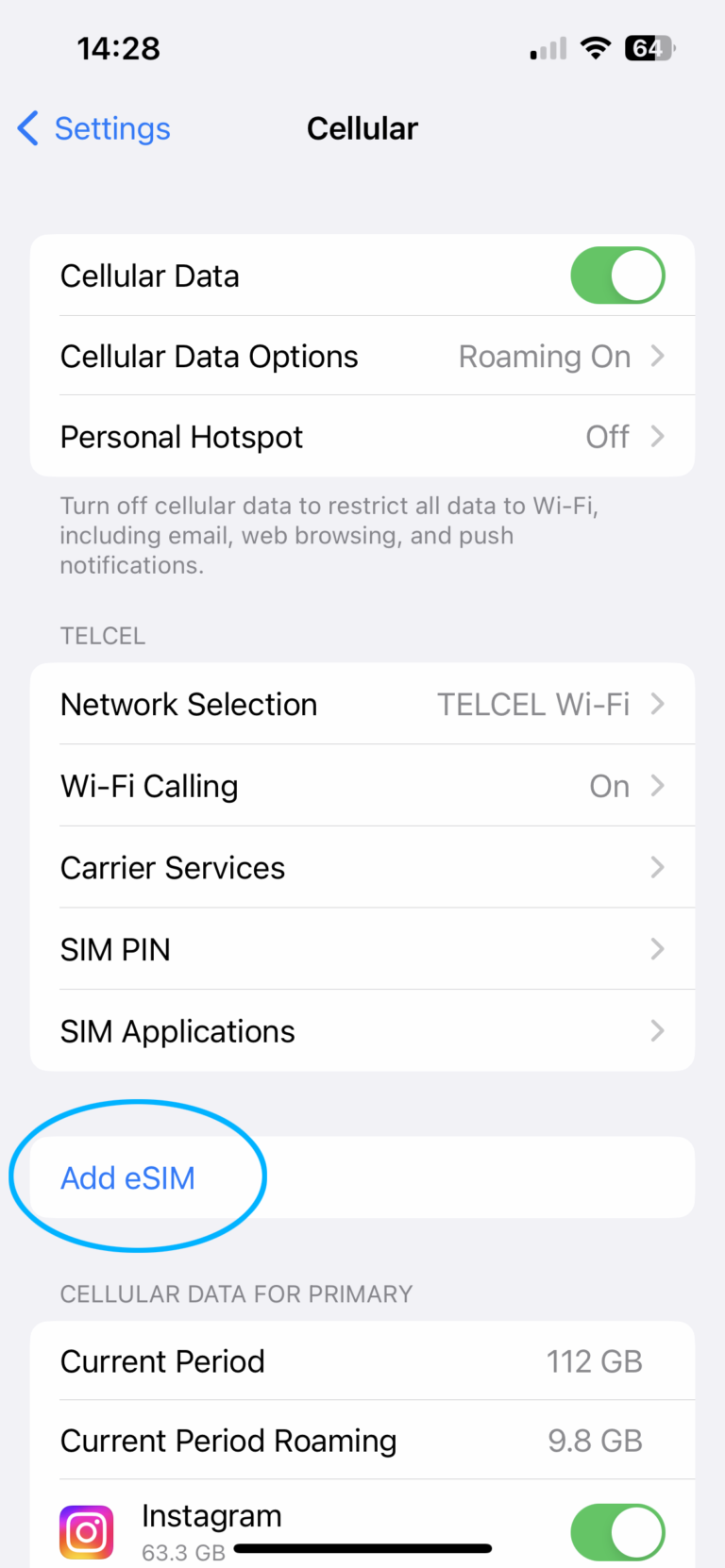
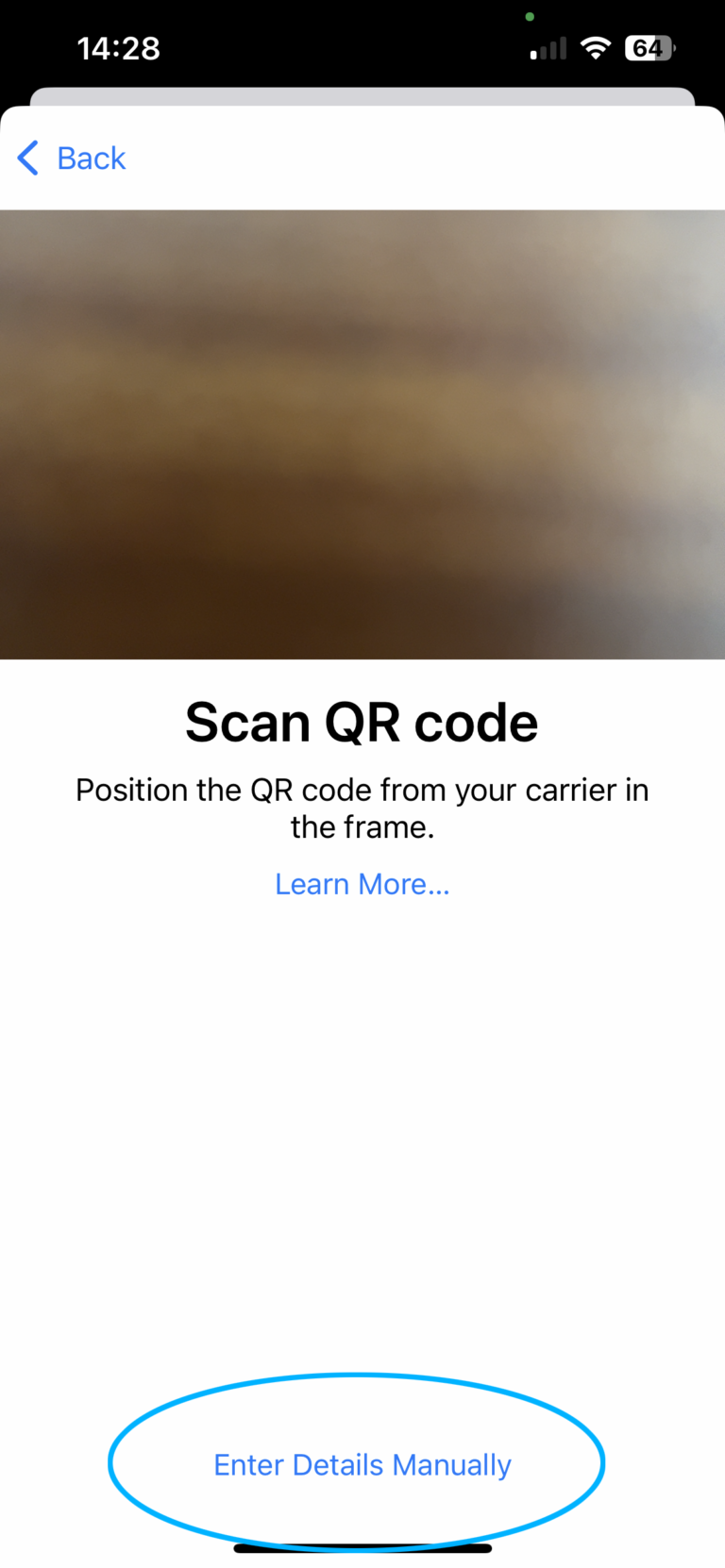
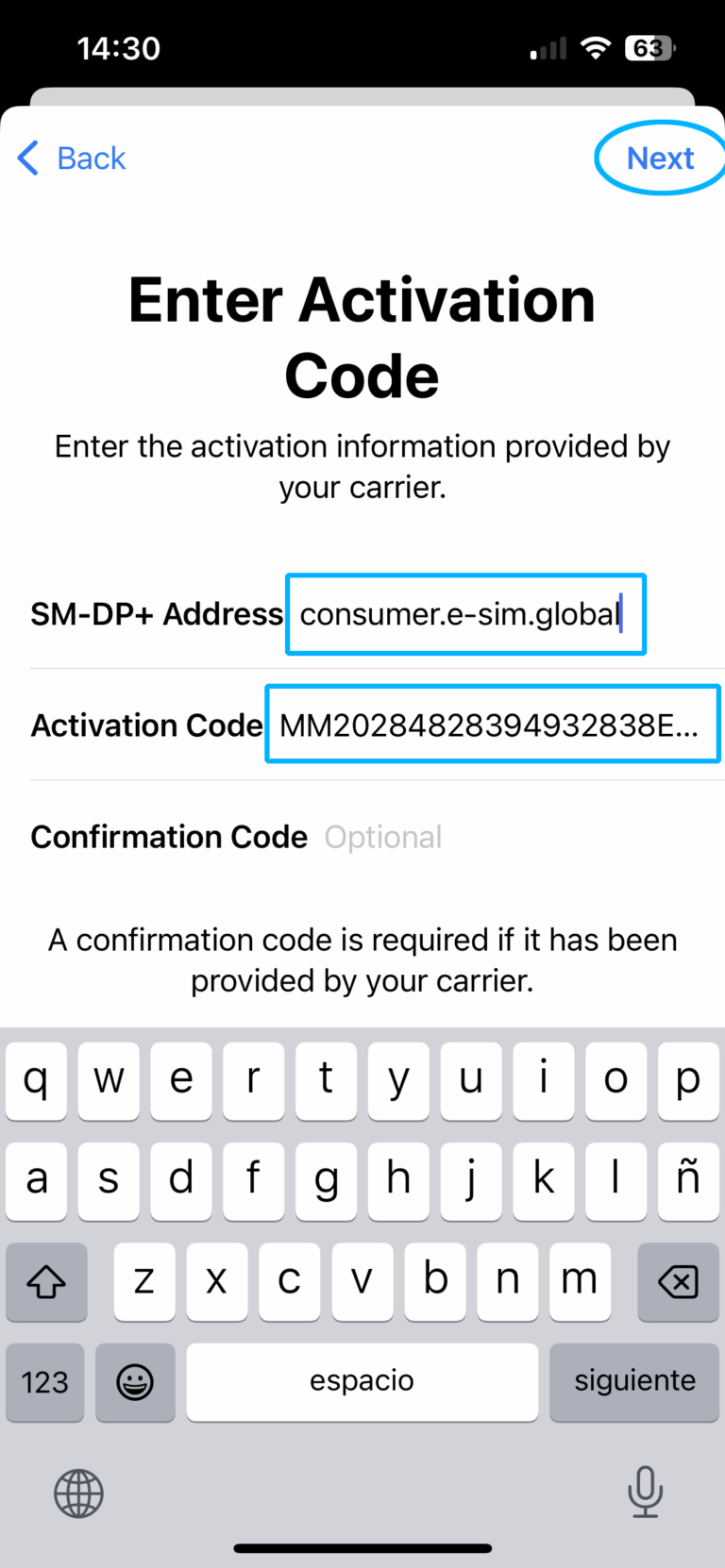
Is there a way to activate an eSIM without a QR code? (Android)
If you are unable to scan the activation QR code, or prefer to activate a different way, you can enter a Manual Activation Code on your device.
Follow the steps below to request your eSIM activation code:
- When you purchase your eSIM you will receive a manual activation code by ( email, Whatsapp message and SMS )
- Copy the activation code, and enter it on your device when prompted.
How to use the Manual Activation Code
Android 13 / Pixel Installation
- Open Settings
- Go to Network and Internet
- Look for SIMs, and tap the + icon
- Tap Download a SIM instead? near the bottom of the screen
- On the message that appears, tap Yes, then tap Next. The phone’s camera will open.
- Tap Need help? at the bottom of the screen
- On the ‘Help adding a network’ screen, underneath ‘Having trouble scanning your QR code’, you can tap Enter it manually.
- Now enter the Manual Activation Code.
- Follow the steps on the screen to confirm the new data plan.
Can I keep using my phone number with an eSIM?
Can you make calls with an eSIM?
Yes! After activating your eSIM, you can continue using your phone number to send and receive calls and text messages but only using the internet connection for that .Your new eSIM plan will be used for data only, saving you expensive roaming fees.
Can you have multiple eSIM packages installed on your phone?
Multiple eSIM Data Plans
Yes, most eSIM-compatible devices support multiple eSIM data plans installed at the same time.
Please note that only one physical SIM and one eSIM can be active at a time (also called Primary and Secondary Data Plan). You can toggle eSIM Data Plans on/off to switch your Secondary Data Plan, without deleting each eSIM.
How do you add more data to an existing eSIM?
You can add more data to an eSIM at any time by using top up feature at mydatasky.com
by typing your esim number you have in the checkout page and after payment is successful you will receive a confirmation of your top up and also you will receive a link to check your data usage with your confirmation
How long does it take for a new eSIM to activate?
eSIM Activation
Typically it takes less than 20 seconds to activate new eSIM data plans on our partner networks, depending on the coverage in your location. When you receive your activation email with your QR code, it is ready to activate!
Is there any portable hotspot devices using esim tech ?
How to fix an eSIM stuck on activating ?
If your eSIM activation is stuck on ( Activating ), start with these simple fixes before moving to more advanced steps.
1. Quick Resets
These steps refresh your phone’s connections and can often resolve minor glitches.
Toggle Airplane Mode ✈️ This is the fastest way to reset your device’s cellular radio.
Open Control Center. (Swipe down from the top-right on newer iPhones or up from the bottom on older models).
Tap the Airplane Mode icon to turn it on.
Wait about 30 seconds, then tap it again to turn it off.
Restart Your iPhone A classic reboot can clear temporary software issues.
Press and hold the side button and either volume button simultaneously.
Drag the “slide to power off” slider.
After the phone shuts down completely, wait about a minute and turn it back on.
2. Network & Connection Steps
If a quick reset doesn’t work, focus on your network settings.
Check Your Wi-Fi Connection A stable Wi-Fi connection is crucial for the initial activation to download the eSIM profile. Ensure you are connected to a reliable network before trying to activate.
Manually Select a Network Sometimes, your phone needs help finding the right network.
Go to Settings > Cellular.
Tap on your eSIM plan.
Select Network Selection.
Turn the Automatic toggle OFF.
Wait for a list of available networks to load, then manually select a supported network for your eSIM provider. It may take 10-15 minutes to establish a 4G/5G connection.
3. Advanced Solutions
Try these more involved steps if the issue persists.
Check for an iOS Update Outdated software can cause compatibility problems. Ensure your iPhone is running the latest version of iOS.
Go to Settings > General > Software Update to check and install any updates.
Verify Your iPhone is Unlocked An eSIM won’t activate if your phone is locked to another carrier.
Go to Settings > General > About.
Scroll down to Carrier Lock. It must say “No SIM restrictions.” If not, you must contact your original carrier to unlock it.
Re-install the eSIM Profile Removing and adding the eSIM again can provide a fresh start.
Go to Settings > Cellular.
Tap the eSIM you want to remove and select Delete eSIM or Remove Cellular Plan.
Restart your iPhone.
Scan your eSIM QR code or enter the details manually again.
Important: Some eSIMs are for one-time installation only. Check with your provider before deleting the profile to ensure it can be re-installed.
Reset Network Settings This is a powerful step that erases all saved Wi-Fi passwords, cellular settings, and VPN configurations, often solving stubborn connectivity issues.
Go to Settings > General > Transfer or Reset iPhone.
Tap Reset > Reset Network Settings.
When All Else Fails: Contact Support
If you’ve tried all the troubleshooting steps above without success, it’s time to contact your eSIM provider’s support team. There may be an issue with your account or the network on their end that they need to resolve.